Chatroom Private – Features and instructions
 Chatroom Private makes your chatroom sharing private and discrete.
Chatroom Private makes your chatroom sharing private and discrete. 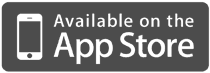 Your messages are entirely stored on your iPhone or iPad and can be deleted anytime you want. Besides this your server is your own and entirely under your control. See this video. ChatroomPrivateVideo
Your messages are entirely stored on your iPhone or iPad and can be deleted anytime you want. Besides this your server is your own and entirely under your control. See this video. ChatroomPrivateVideo
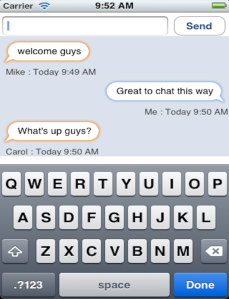 Features:
Features:
This client app runs on your iPhone or iPad and can be used for chatting in many situations where you want to keep your chat private, for example:
* Between family and friends.
* As a communication tool between employees in a firm.
* As a feedback system when a teacher gives a lesson.
* As a chat dialogue system for public speakers.
* At symposiums
* As a feedback system for disk jockeys at a disco.
* When one needs a quick ad hoc chat room.

Server setup:
The setup of your server is very easy, but you can use our default servers for test. You make use of your own computer as your private chat server. (This is a small python script that you can run on all the major operating systems).
The python server script can be downloaded form our website http://www.smartkassa.nl/mobile/privateserver.py
To install the script go to the terminal in your Mac, Linux or windows computer. The Mac and Linux OS have python installed by default. Change to the directory where you have your server and run the script like so: sudo python privateserver.py
The standard server port that we use is 44377 (TCP/UDP). You can change this another port if you wish. To stop the server you press the control and c keys. If you want the service to run in background mode, add the & at the end of the command.
For usage in a LAN environment, you do not need to make any changes to the router.
If you intend to use this via an internet environment, you will have to set up NAT to route your public address port to the server address port.
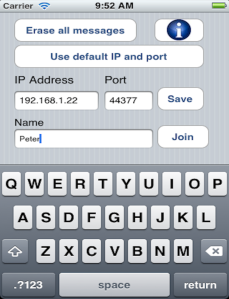 Usage:
Usage:
To start you have to input the IP address and port for your server. If you are not ready with your server yet you could use our server by tapping the ‘Use default IP and port’ button. Tap the Save button next to it and then type in your name or nickname and tap the join button. If the connection was good, you will get a message that you have joined the chatroom including the time you joined in.
From this point on you can start chatting/sharing and tweeting with the rest in the chatroom.
If you want to delete all your messages, just tap the ‘Erase all messages’ button in the Chat or Setup screen. All your message history will then be deleted. Enjoy!